Happy New Year! To celebrate the recent release of Apple’s Spatial Video capture on the iPhone 15 Pro and iPhone 15 Pro Max phones with iOS 17.2 (which you can read about here), I thought I’d write a guide about how to start using the phones as stereoscopic cameras, both for 3-D videos, as well as 3-D photographs.
If you’re not interested in the ‘How To’ bit, there are some examples of unedited 3-D videos and photos captured directly from an iPhone 15 Pro Max, so you can get an impression of the quality of the stereoscopic depth and camera lenses, and the recording format.
RECORDING A SPATIAL VIDEO
First, it’s important to ensure your iOS is updated to 17.2, or later, and enable the Spatial Video recording on your iPhone 15 Pro/Pro Max, which is found in: Settings>Camera>Formats and turn on ‘Spatial Video for Apple Vision Pro’.
**Update April 2024: You can now directly record ‘Spatial Videos’ and take ‘Spatial Photos’ through the Spatialify app, please see further below, so you can do everything in one app.**
With it enabled, open the camera, choose Video, and if you’re not already in the right orientation, it will ask you to rotate your phone into the landscape format. This is because of the orientation of the two cameras used for ‘Spatial Video’ on iPhone 15 Pro’s.
To ensure you are recording in Spatial Video, find the goggles icon towards the bottom right of the screen and click it, so it lights up in yellow:
You’ll notice here that you cannot zoom in or out whilst recording Spatial Videos, and the video recording itself, regardless of your preferred iPhone settings, is set to 30 fps and HD.
To prepare to record, you want to keep the phone level and a certain distance away from the subject for good quality 3-D depth. You can tap on the screen to focus on a particular area.
TIP: The lenses are approx. 2cm apart, so if you’re strict with the 1/30th rule, the subject would be 60cm away, but please see Paul’s comment at the end of this post for Apple’s official recommendation of 90 to 240 cm. You’ll see in the still-life video, where I was about 60cm away from the subject, that it comes ‘out of the window’ and has exaggerated depth, which is especially noticeable in the anaglyph version. Ultimately, it’s down to personal preference, what you intend to use the 3-D video for – such, as Spatial Computing, an AR/VR headset, an OWL viewer, or a projection, and the difference between the foreground and the background. Instead of waffling about it at you, the best thing is just to try for yourself at different distances, and see what you enjoy the most. I prefer exaggerated depth in the OWL viewers, but not everyone will and it will look too exaggerated and uncomfortable in some headsets and displays.
To help you judge the distance and alignment, the screen will display a spirit level, and moan at you if you’re too close:
You can now record your Spatial Video and the iPhone will automatically save it in the HEVC format, again, regardless of your preferred file format settings:
This HEVC video format is specific for use in Apple’s Vision Pro headset, but it is super expensive; the landscape format, again, is a default setting which is designed for use with Spatial computing or AR/VR headsets, but it makes the side-by-side videos really wide.
You can convert the videos to the side-by-side format (as well as other formats) directly on your iPhone using an app called ‘Spatialify’, which currently costs £2.99 GBP in the UK, and this will give you more options for viewing the video in 3-D:
Some Spatialify in-app information on the currently available viewing modes:
CONVERT A HEVC VIDEO TO A PARALLEL-VIEW SIDE-BY-SIDE MP4, AND OTHER FORMATS
With the Spatialify app open, click on ‘Browse Spatial Album‘ or ‘Pick from Photo Library‘, and choose your Spatial video. You may find it handy here to know all Spatial Videos and photos are stored in the media type folder ‘Spatial’ in the albums of an iPhone, as well as being on your recent camera roll:
Mine was previously set to ‘Parallel Viewing’ and so automatically opened the video in this mode, but you can change to your preferred mode from the button at the top middle (options are: Mono, Parallel Viewing, Anaglyph, Cross-Eyed, Cardboard):
You can also click on the settings button (near the top right) to choose the Scale (to zoom in or out), and the Eye Distance (to move the images further apart or closer together) for the playback. These settings, however, won’t affect how the video is saved:
You can then export the video to save it on your phone in the MP4 format. I wanted to use my stereoscopic video with a London Stereoscopic Company OWL VR Kit, and so I wanted a parallel viewing file.
Click the Export icon (top right), select the Full Side-By-Side format (or whichever format you’d like).
TIP: There are also two settings underneath this, giving options for ‘Horizontal Disparity Adjustment’ (which adjusts the parallax according to the file’s metadata, but I’ve actually found this causes problems with the playback – see below) and ‘Spherical Video V2’ (which writes metadata supporting HSBS and HOU formats with the saved file, helping to identify the 3D format and layout of the video).
Click ‘Export’ (top right), which will tell you to leave the app. open in the foreground whilst it processes the video, but it only takes a few seconds, and then click ‘Save Video‘.
TIP: I’ve noticed that if you’re viewing the video in the cross-eyed mode, it will still save in the parallel-view side-by-side format. Please note the half-formats are squeezed, and are usually for 3-D projections or specific 3-D displays.
PARALLEL VIEWING SIDE-BY-SIDE VIDEOS, CAPTURED WITH IPHONE’S SPATIAL VIDEO
Please click on the parallel viewing side-by-side videos below, selecting the highest quality playback and, if you’re using your phone, turn it to the landscape orientation for them to display correctly:
Please note I recorded this using artificial lighting, hence the slight flickering, and see Paul’s comment at the end of this post to see an explanation for it as it’s a European thing (thanks again Paul!).
One thing I’ve noticed when looking at the two halves separately, is the right image’s background is more blurred than the left image, and there is a slight contrast difference between the two lenses. The brain, which fuses the two images, however, compensates for it, and for me it doesn’t affect viewing it in 3-D (I’m sure someone is going to pick me up on this though!). It’s probably easier to spot this difference in the full-resolution side-by-side photo capture in the still life image below.
I’ve also noticed a slight distortion to the middle edges of the videos, which doesn’t appear in the original HEVC file – I’ve since found this is being caused by the setting ‘Horizontal Disparity Adjustment’ in the export settings, and I’ve given an example video with it switched on and off to see the difference. I don’t see the benefit of using this setting, so I leave it off now.
Some more examples in miserable British ‘daylight’ but with more background sounds and different distances from the subjects/surroundings (hosted in Flickr and often easier to watch directly in Flickr):
The next two videos show the difference with the ‘Horizontal Disparity Adjustment’ switched on (1st video, and all the videos before this) and switched off (2nd video), so you can see the difference in the blurring where to two halves meet:
If you’d like to take this further and edit the stereoscopic video, ANAVision has made a great Windows-based tutorial on YouTube. This video talks about Premiere Pro software, but it can be applied to most video editing software. Be aware though – it promises to be simple, then takes 45 minutes to watch 😉
ANAGLYPH VIDEO, CAPTURED WITH IPHONE’S SPATIAL VIDEO
I also exported the video in the anaglyph format, and both still life videos were about 34MB for 11 seconds. In hindsight, a red tablecloth was not the best idea for an anaglyph video!:
TAKING STEREOSCOPIC 3-D PHOTOGRAPHS WITH THE IPHONE 15 PRO AND IPHONE 15 PRO MAX
**Update April 2024: The Spatialify app also allows you to record Spatial videos through it, as well as photographs – click on the camera icon as shown in the image below, and choose between ‘Video’ and ‘Photo’ and continue following the steps below.**
The Spatialify app also allows you to take stereoscopic 3-D photographs directly with the iPhone 15 Pro and Pro Max phones.
With the iPhone’s ‘Spatial Video Capture’ enabled (see above), open the Spatialify app, and click on the camera icon (top right):
As with the video capture, due to the location of the lenses on the iPhone 15 Pros, you will need to use the phone in the landscape format:
Unlike recording Spatial Videos, there is no spirit level or indication of distance from the subject when capturing a photo with Spatialify, so you have to use your judgement. It will, however, remind you on the screen that you are capturing a Spatial photograph, despite it appearing as a mono:
You can tap on the screen to focus on one particular area, and once you’ve taken the photo, it’s saved as a mono-appearing ‘Spatial Photo’ in your gallery in a ‘Spatialify Capture’ album. Again, regardless of your preferred file format settings, it will automatically save it as a HEIF file, which you can later open in the Spatialify app. and save in different formats:
In the Spatialify app, you can click on the photo you’ve just taken (bottom right preview), or you can open a previous spatial photo using the ‘Browse Spatial Album‘ or ‘Pick from Photo Library’ menu. As for Spatial Videos, you can choose your viewing mode from the drop-down list at the top middle (options are: Mono, Parallel Viewing, Anaglyph, Cross-Eyed, Cardboard):
And then you can choose to export it to save it in different JPEG formats (please see the screenshots below some of the images for the file info.).
For a parallel-view image: Click the Export icon (top right), select the Full Side-By-Side format (or whichever format you’d like to save it in). Click ‘Export’ (top right), and then click ‘Save Image‘.
FULL SIDE-BY-SIDE PHOTO CAPTURE
Please click on the stereoscopic images to see them in full-resolution in Flickr, and if you’re using your phone, turn it to the landscape orientation:
The blur in the right image background, which I’ve mentioned before, is really noticeable when you look at the stereoscope’s brass lenses and the clock face in each image separately – you can enlarge the image by clicking on it and viewing it in Flickr. For me, however, it doesn’t affect the 3-D when the images are fused.
Some more examples in miserable British ‘daylight’ (hosted in Flickr):
ANAGLYPH IMAGE CAPTURE
TIP: I have to say the alignment looks great straight from the Spatialify app, but if you’d like to take this a step further and edit the stereoscopic images on your phone, so they’re correctly aligned, cropped to a different ratio, and in the ‘stereoscopic window‘, you could then go on to use the i3DSteroid app, like I did with the image below (cats in 3-D was a big motivation for me to get an iPhone =^.^=.):
Now you have side-by-side stereoscopic 3-D videos and photos, you can use The London Stereoscopic Company’s OWL viewers to help view them, which, starting at £5 GBP, are slightly cheaper than the Apple Vision Pro.
Apple have announced today (8th January 2023) the Vision Pro headsets will be available to pre-order in the US on the 19th January and are available on February 2nd at bargain prices starting at $3,499, and you’ll be able to directly use the Spatial Videos with the headset. The full specifications can be found here.
You can also learn to free-view.
I hope this guide helps anyone wanting to get started with Spatial photos and videos with the iPhone 15 Pros. There will definitely be considerations when using the iPhones as 3-D cameras, such as the best distance from the subject, and the blur in the background. I am, however, so excited about having a good quality, easy to use, and convenient stereoscopic camera on my phone, the prospect of it enabling more people to capture and share the world around them in 3-D, moving beyond superficial selfies, and it bringing the enjoyment and applications of stereoscopy to a much wider audience. It can only get better too as the Spatialify app keeps adding new features, the iOS updates may also bring more features, and the iPhone 16 is reportedly going to allow Spatial capturing in the Portrait orientation.
I’m still adjusting to using an iPhone after loyally having Android phones for years (I spent far too long just finding the return button when typing), so I’ll try to keep updating this post as I discover new things about Spatial videos and photography, as well as for any new updates with Spatial Video or the Spatialify app.
I must send my thanks again Paul Maclean for all his guidance, advice, and updates about the Spatial Video feature, and a big thank you also to my Mum for making sure the iPhone was delivered safely.

Copyright © The Stereoscopy Blog. All rights reserved.


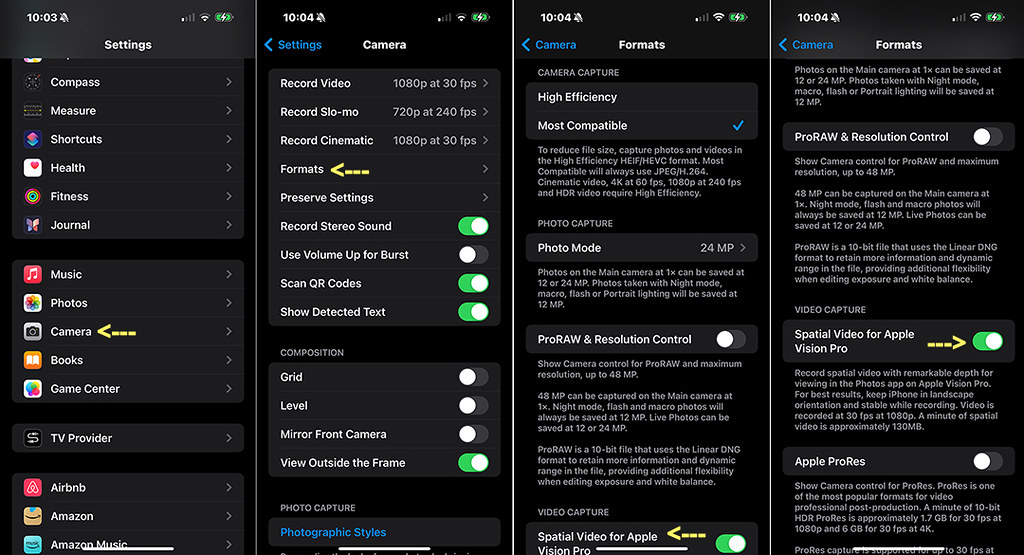
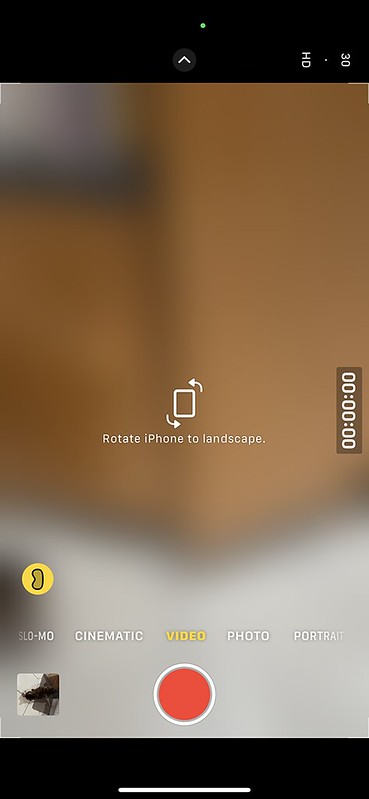

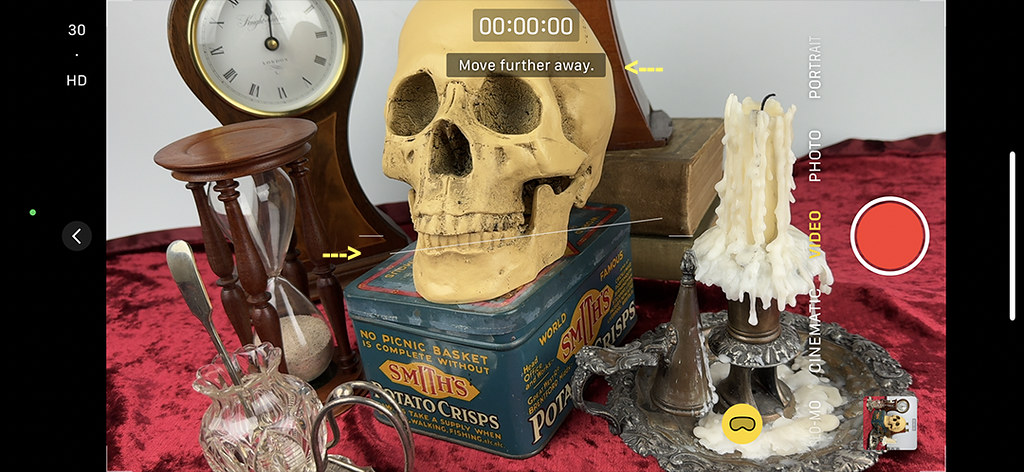
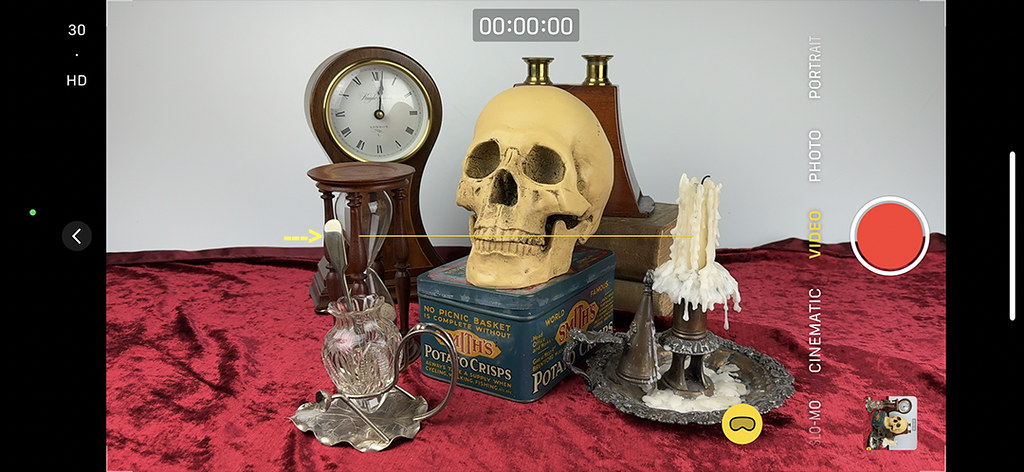
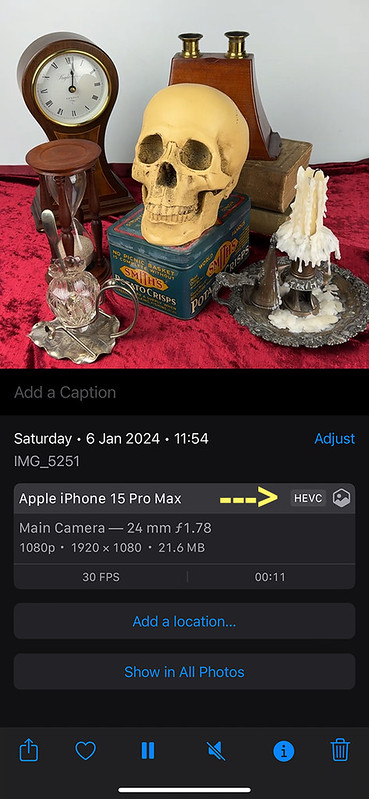

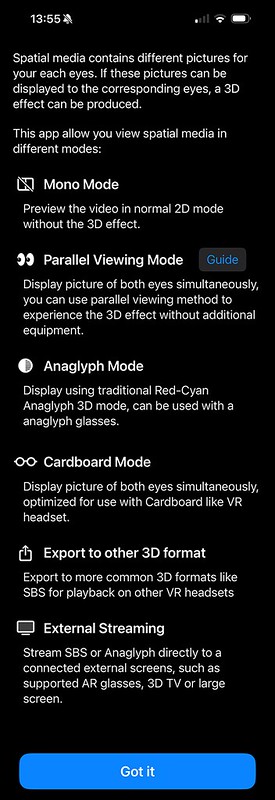
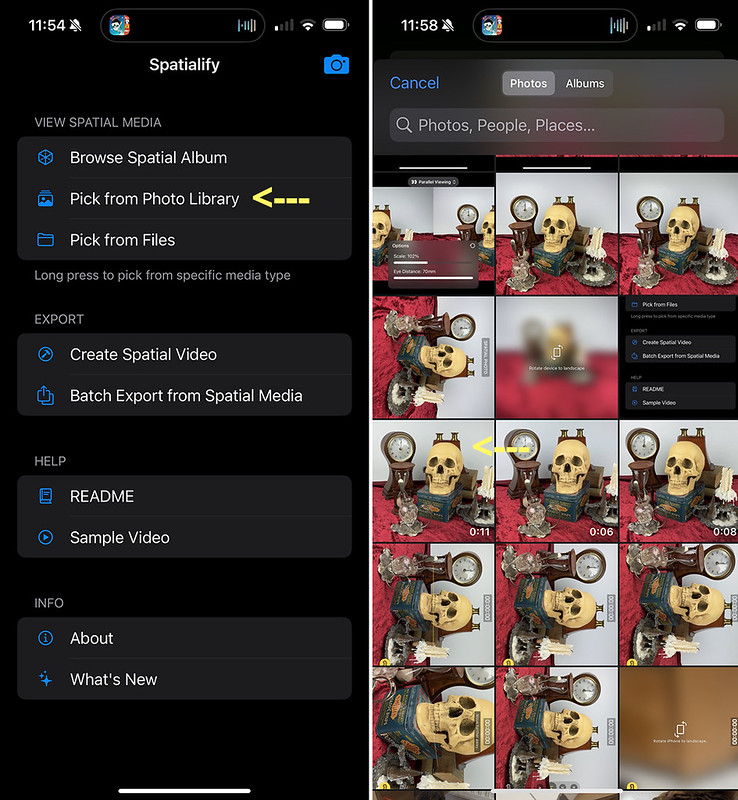
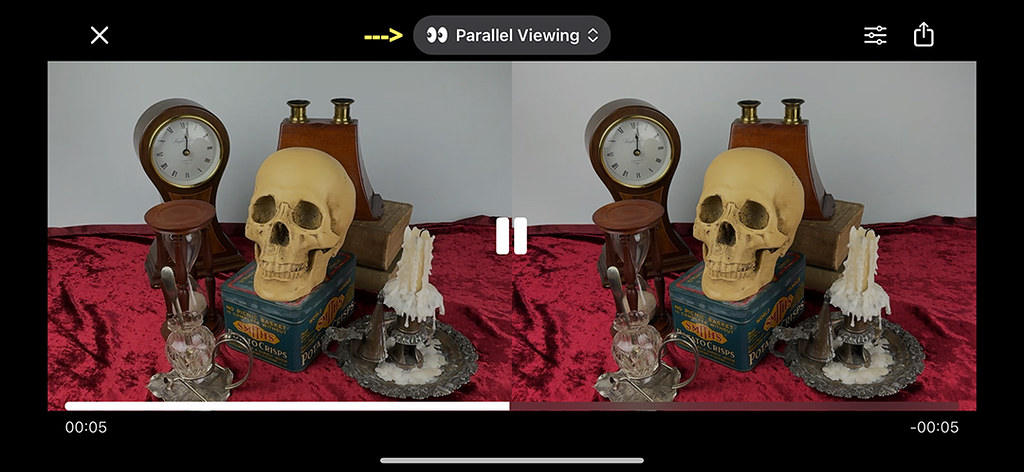
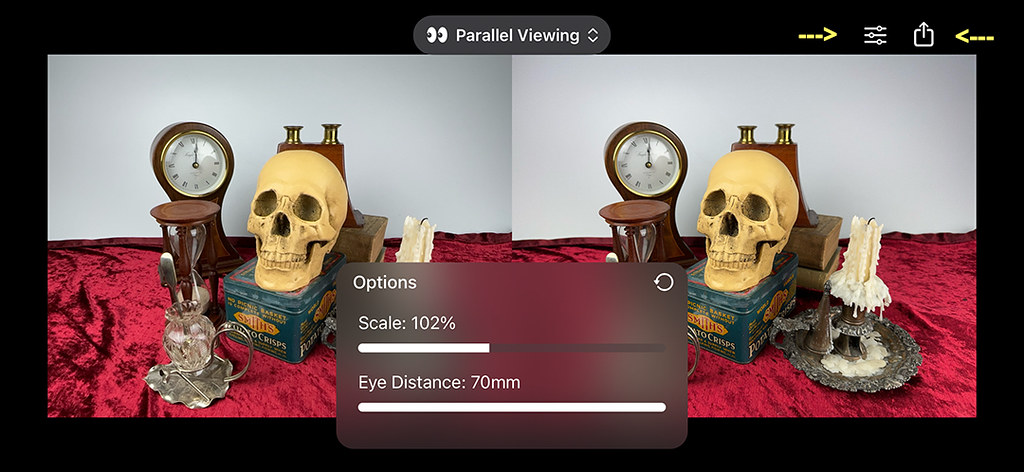
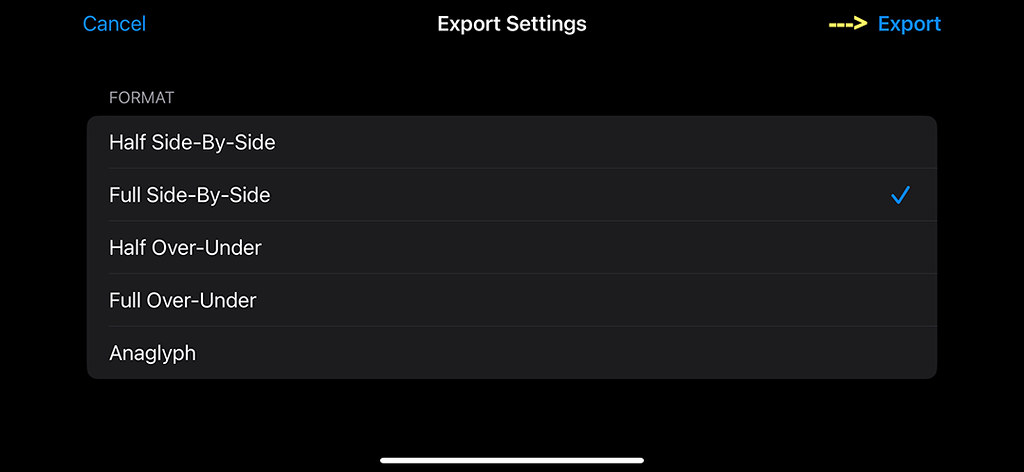
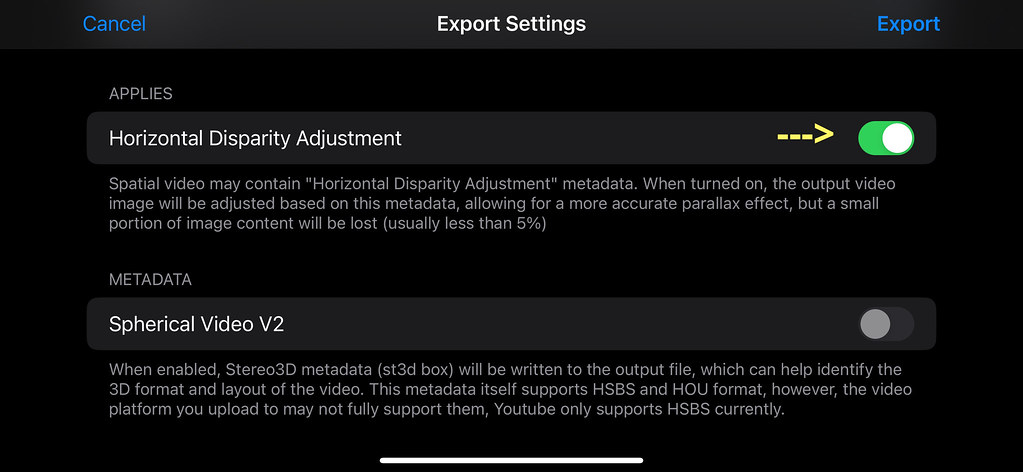
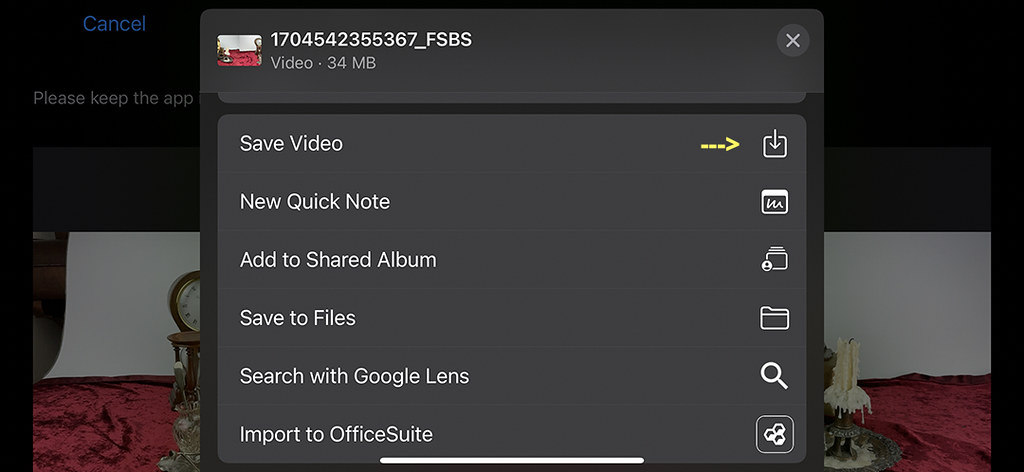
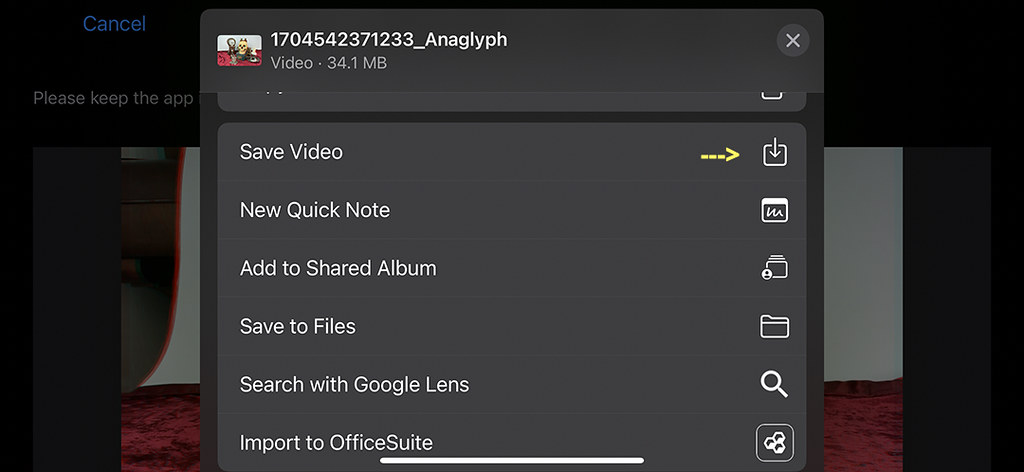

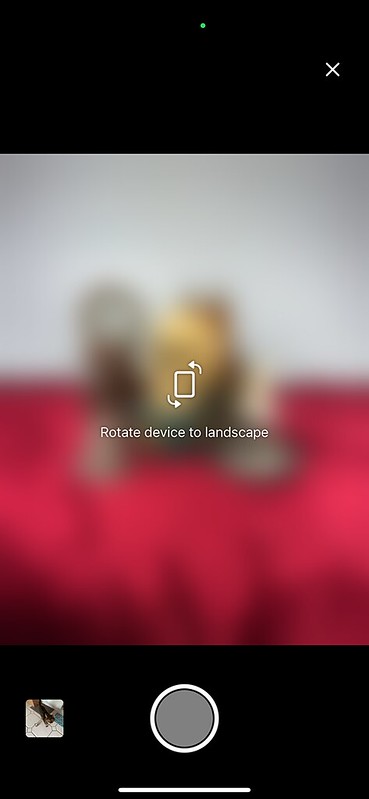


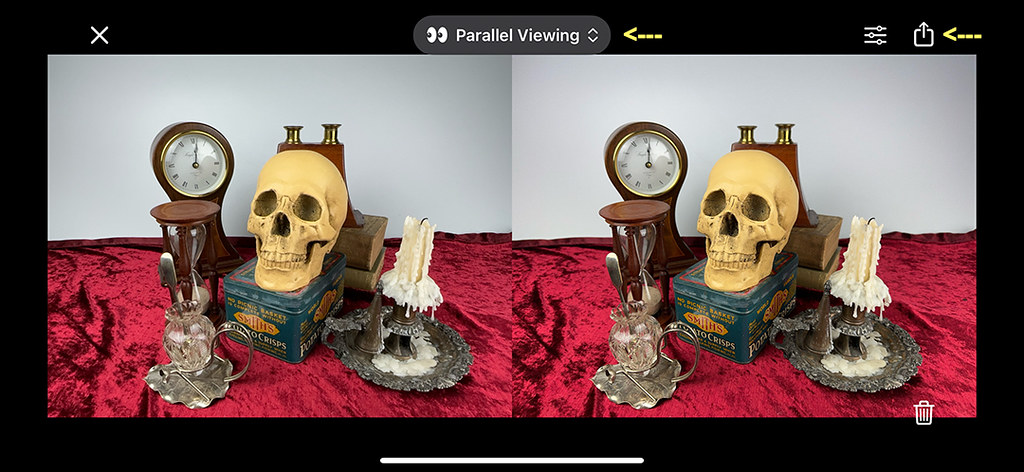
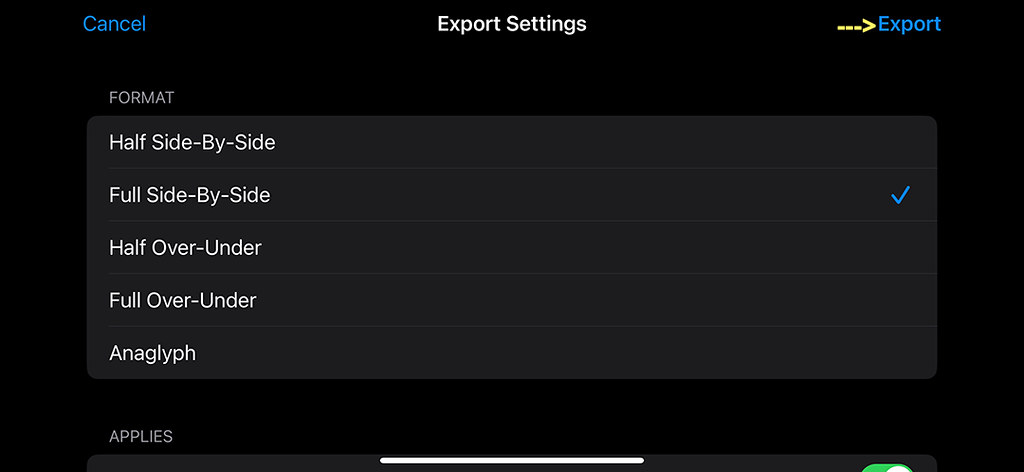
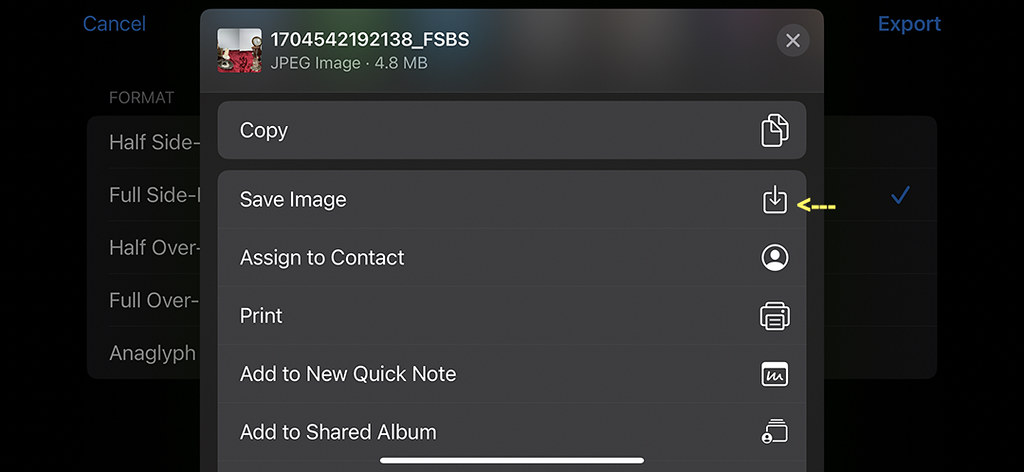

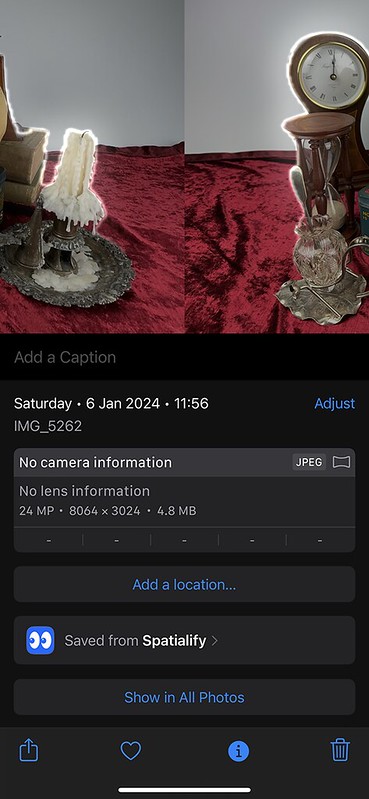
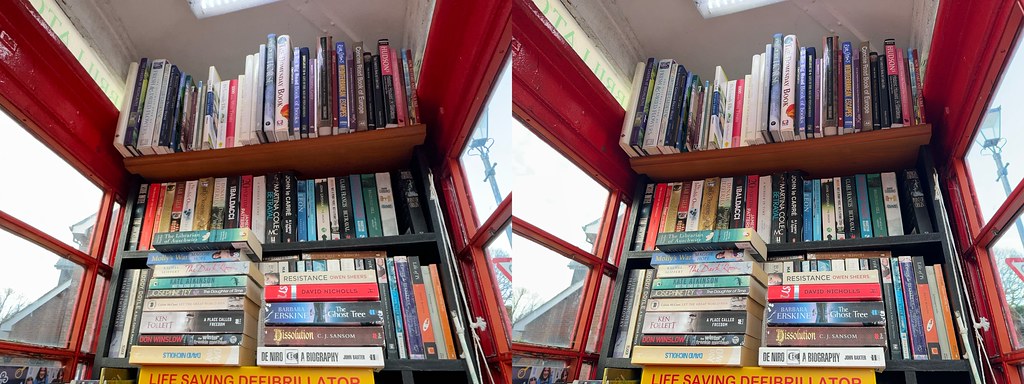



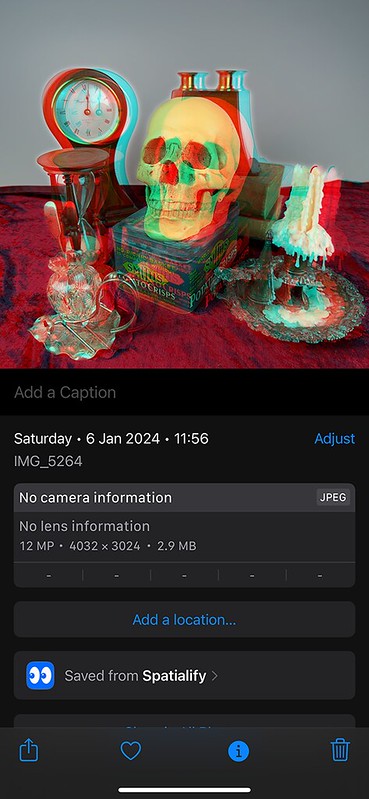


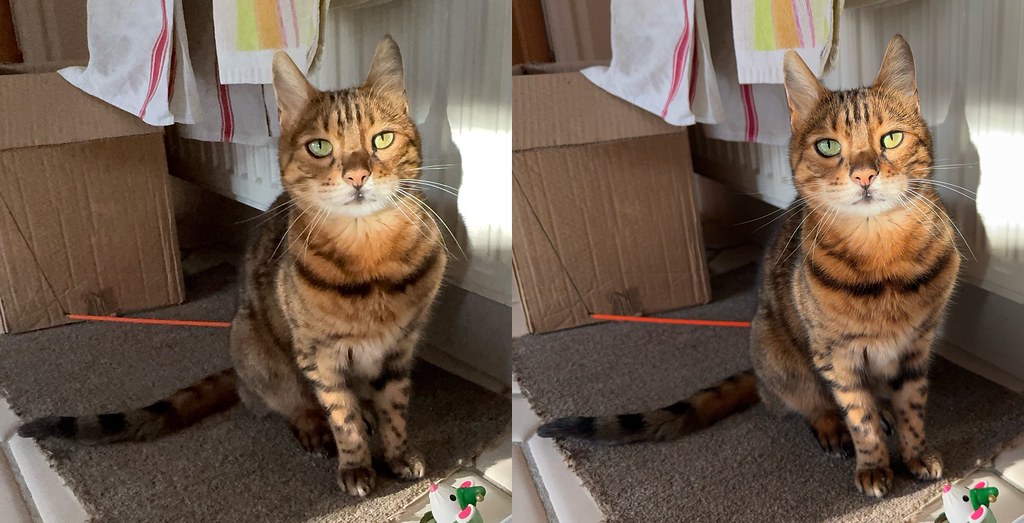

Flickering illumination in video is often due to the electric frequency differences between UK/Europe and the US (50 Hz vs. 60 Hz). As Apple Spatial Video currently records at 30 fps there is a sync mismatch with UK/European 50 Hz electrical supplies (which obviously does not occur in the US). Unfortunately Apple Spatial video will not currently record at 25 or 50 fps. Plugins are available to ‘de-flicker’ in these situations, but they are not necessarily cheap.
Many people now just accept this can occur on things like YouTube videos. Otherwise, one can try to either carefully frame shots not to include such light sources (if possible) or, for studio work, use a constant source of illumination that is not affected.
I hope Apple can enable 50 fps SV recording one day.
LikeLiked by 1 person
Thank you so much again for the information Paul! This is why I should have tried it in natural sunlight, which is quite rare in the UK nowadays, but I guess it’s best to show the drawbacks as well as the benefits. I have no option but to move to a very sunny country, with a 60Hz electric frequency, just to record Spatial Videos 😉
LikeLike
That sounds eminently sensible. 🙂 If you need someone to hold your stereoscope bag in sunnier climes, let me know! (Says he, peering out the window onto a cold, wet, dark Yorkshire day.)
Regarding subject distances to camera, as you noted, the lenses are about 2 cm apart which under the 1/30th guideline would give a minimum subject distance of about 60 cm. Apple recommends subject distances of 3-8 feet [90 to 240 cm) for best effect. They probably suggested 90 cm minimum since if you’re framing on a person’s face their body still has 30 cm leeway in front of the camera for stereoscopic movement and gesticulations.
Obviously, the more “3D depth” you can pack in between 60-240 cm the better. (It still works well beyond that but less so.) The resultant effect is terrific in a headset.
LikeLiked by 1 person
I’m gonna have to buy me a headset so I can see how seasick I’m making people with my videos! But definitely not a Vision Pro at the reported price. If Apple would like to donate one to us for a trial, however, we’d be happy to give it a go 😉
LikeLike
Regarding headsets, any Meta Quest will do the trick. Old ones can be picked up fairly cheaply off eBay.
LikeLiked by 1 person
Thank you, I will have a look 🙂
LikeLike
I donned my wellies and took it for a spin around the village, so there are now more videos and photos in ‘daylight’, oh and my kitty found the only spot of sunlight for for past six months to sit in for a spatial photo =^.^=
LikeLike
I need to borrow one of these… I have to scan my pretty face in 3D for my Big Screen Beyond order !
LikeLike
Thanks a lot Rebecca. Do you have the same for the iPhone 14. Sorry we offered one a few months too early to my wife. Happy New Year too. No calendar in 2024 ? Best,
JYG
Attached two Fuji W3 stereo views of Angkor Was and the Bayon (with an enlarged base to give a clearer view of the core architecture)
>
LikeLiked by 1 person
Good afternoon JY,
Sadly it doesn’t look like it will be available for any phones earlier than the iPhone 15 Pros. You could try the app ‘i3DPhotoCam’ which uses two cameras on compatible iPhones to take a synchronised stereo photo: https://apps.apple.com/us/app/i3dphotocam/id1564626788
Thank you, and best wishes for 2024! No calendars this year, I’ve been busy with other projects and time seemed to go so fast.
R 🙂
LikeLike
I keep ‘Horizontal Disparity Adjustment’ off in Spatialify. As you noted, doing so stops the visual distortion along the borders and I prefer the look without anyway. Any stereo adjustments I tend to do in post if I want them.
BTW, Apple’s Vision Pro (or simply “Apple Vision”) headset goes on sale in the US on 2nd February. That may kick some things off.
LikeLiked by 1 person
Good morning Paul!
Yes I saw the announcement yesterday and added it to the post – I had already heard about the potential price, but it’s still a shocker. Let’s hope the Apple Glasses are more affordable. I’m secretly hoping, however, that people will start selling off their Meta Quests cheaply as they opt for the Vision Pro 😉
LikeLike
🙂 With the cost of Apple’s first headset I suspect it’s meant for wealthy early adopters and development houses (also professions such as medical/architectural/finance). As a result I suspect not many cheap new Meta Quests will appear on the market, as principal sales audience won’t need to offload.
Rumours of a second, cheaper headset from Apple abound but the release date is very much a guess (anywhere from 2025-2027).
LikeLiked by 1 person
Another, BTW. I use a Pokescope for viewing your Flickr videos on a large screen, and they look excellent!
LikeLike
Thank you for this informative presentation. Unfortunately, my early experience with the iPhone 15 / Spatialify combination has encountered a few issues. As you pointed out in your text, the depth of field is not the same for the two lenses. For me this is a serious issue. Another problem is that the exposure is also different through each lens. One is darker than the other. The stereo window is another issue. It’s misplaced in most of the test photos I’ve taken. Admittedly this problem is less serious because it can be corrected with some post-processing. I think that making phone cameras into single-exposure, 3-D capable devices is a great goal, but IMO the technology is not yet at a stage where it can be used for serious 3-D projects. I understand that perfection requires some trial and error. I’m pleased to see that happening.
LikeLiked by 1 person